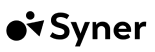Connect Syner with Klaviyo
Take full control of the Syner look and feel
Unlock even more reach with Syner's Klaviyo Integration! Seamlessly expand your brand's influence by coupling Syner's promotion incentives with your own look and feel, fully customizable via Klaviyo.
Setup the Klaviyo integration
By setting up Klaviyo in Syner all mails will go via Klaviyo. Make sure to setup the Flows as well and add clear instructions to the signup mail
Validate your api key
Create a new Klaviyo API Key for Syner (Klaviyo Tutorial)
- Go to your Klaviyo dashboard.
- Under settings go to the API Key tab
- Click on the Create Private API Key button
- Give it a clear name, like: SynerAPIKey
- Enable the following API Scopes:
- Accounts: Read access
- Events: Full access
- Metrics: Full access
- Click on the Create button
- Copy the new API key
- Login to the Syner app and go to Settings > Account > Klaviyo.
- Paste the new API key
- Click Validate API Key
After validating do not enable Klaviyo before you setup the flows.To make sure there are no signups triggered before the flows are setup, make sure to follow the rest of this guide before enabling Klaviyo in the Syner app
The Syner Metrics in Klaviyo
After validating the Klaviyo API Key the following Syner metrics are available in Klaviyo:
- Syner Signup: After a customer adds leaves their instagram this metric is triggered.
Use this to sent out the Syner Instruction mails - Syner Choose Reward (only for product campaigns): As soon as the customer shares a post and tags your stores social media, Syner will validate the post. If the post is valid this metric is triggered.
The customer then receives an e-mail to choose one of the reward products - Syner Reward: The customer receives the discount codes. Either immediately after their post is validated or after they choose a product after receiving the "Syner Choose Reward" mail.
- Syner Reminder (optional): When a customer did not share their purchase on social media for a while, this metric is triggered.
You can use this to remind them to share their purchased products for a reward
Setup the flow for Syner Signups
To finalize the Syner Klaviyo Integration, add flows to sent out the mails when a metric is triggerd
If you want to learn more about Klaviyo triggers and flows go to the Klaviyo Help center
- Go to your Klaviyo dashboard.
- Under Flows click the Create flow button
- Click on Create From Scratch in the top right corner
- Click on the Create Private API Key button
- Give it a clear name, like: Syner Signup Mail Flow
- In the Trigger Setup, choose Metric and select Syner Signup
- Press the Done button
- Add a new Email action bellow the trigger
- Configure the content of the Email Action
- Validate your content and put it in Live mode.
- Press Done and exit the flow editor.
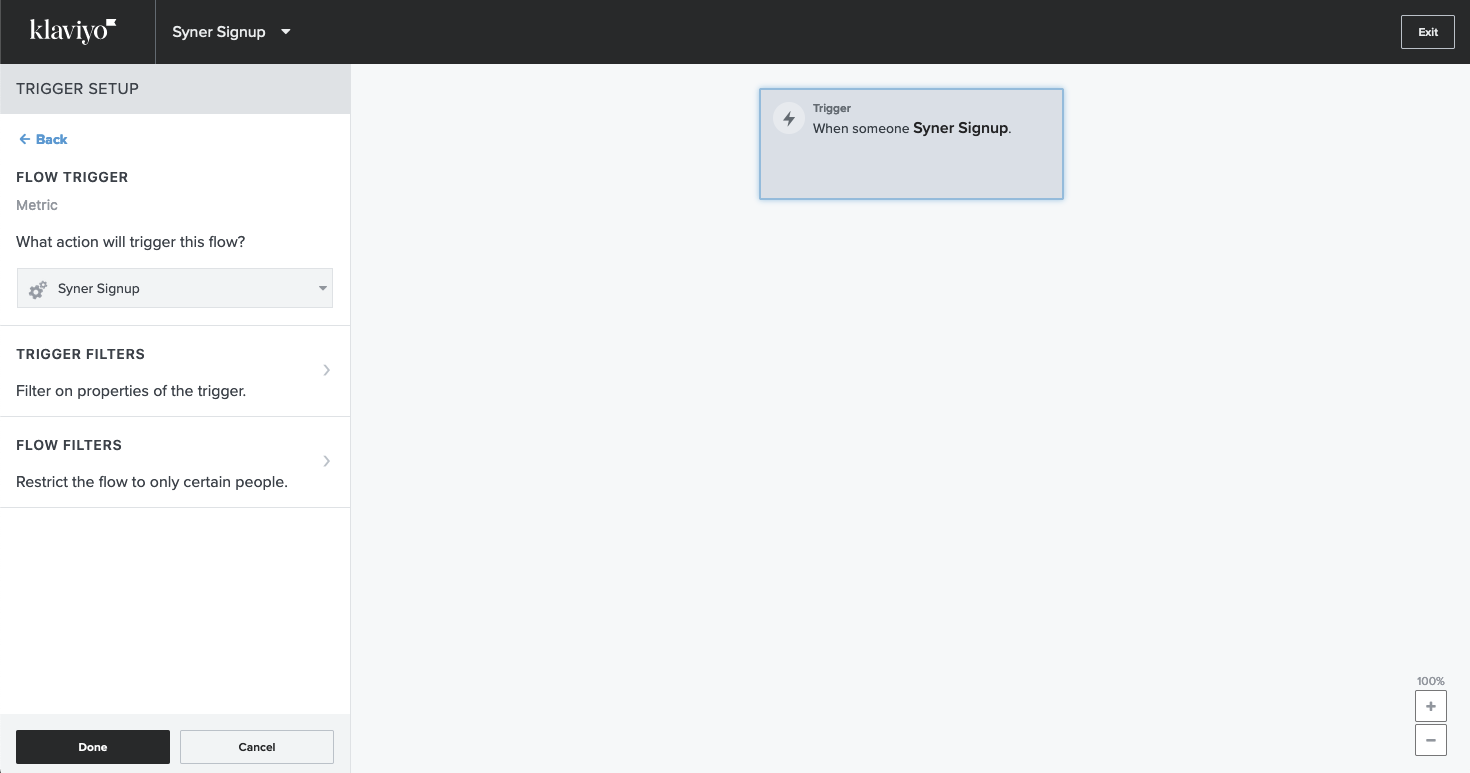
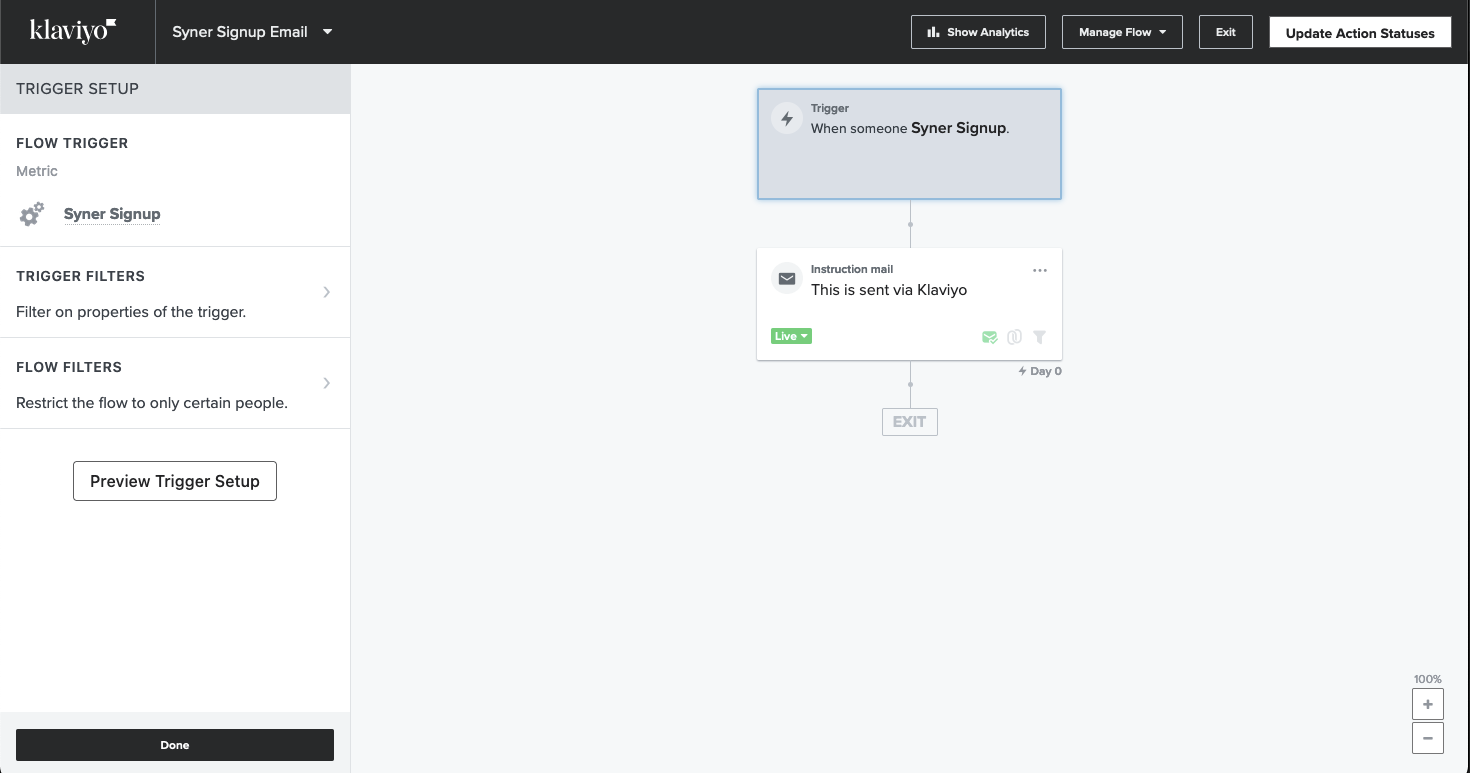
To make sure Klaviyo does not skip mails when customers already received an e-mail that day. Disable the "Skip recently emailed profiles" feature on all Syner e-mails.
Make sure to setup the Mail Content with clear instructions.A customer has to tag your social media handle in the Story or Post for Syner to find it.Syner will sent the reward within 2-4 hours after making the post.Private accounts are not eligible for a reward as Syner is not allowed to scan these accounts.
The Signup flow is setup!After enabling Klaviyo in the Syner dashboard customers will get the instruction via the newly setup mail flow.
Setup the flow for Syner Rewards
This works the same as the Signup flow, but now we use the Syner Reward metric to trigger the flow.
If you want to learn more about Klaviyo triggers and flows go to the Klaviyo Help center
- Go to your Klaviyo dashboard.
- Under Flows click the Create flow button
- Click on Create From Scratch in the top right corner
- Click on the Create Private API Key button
- Give it a clear name, like: Syner Reward Mail Flow
- In the Trigger Setup, choose Metric and select Syner Reward
- Press the Done button
- Add a new Email action bellow the trigger
- Configure the content of the Email Action
- Validate your content and put it in Live mode.
- Press Done and exit the flow editor.
Do not forget to add the reward link.To claim the reward the customer can go to the link supplied in the metricTo add it to your email use the following placeholder: {{ event.rewardLink|default:'' }}
The Reward flow is setup!A customer has to tag your social media handle in the Story or Post for Syner to find it.